Direct Deposit in Self-Service
Sign up for Direct Deposit in Colleague Self-Service for automatic payment directly to your bank account.
Steps for setting up Direct Deposit
Log in to your MyECC account.

In MyECC, choose Self Service.
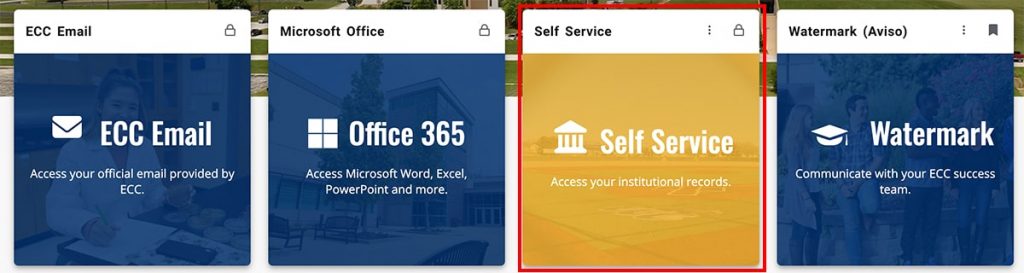
Select Banking Information option to begin the process of entering your bank information.
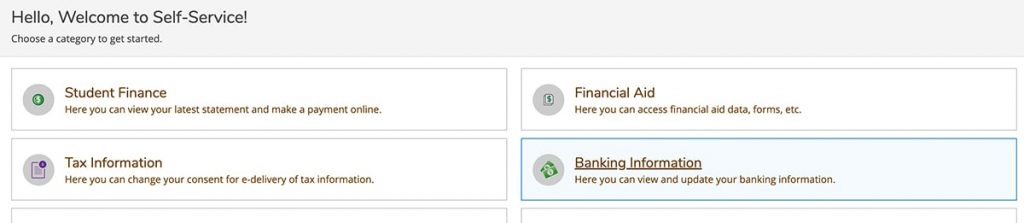
In the Banking Information dashboard, select Add an Account button.

Slide the Activate switch to turn on the option to add banking information, then press the Next button for a pop-up box to add New Account information.
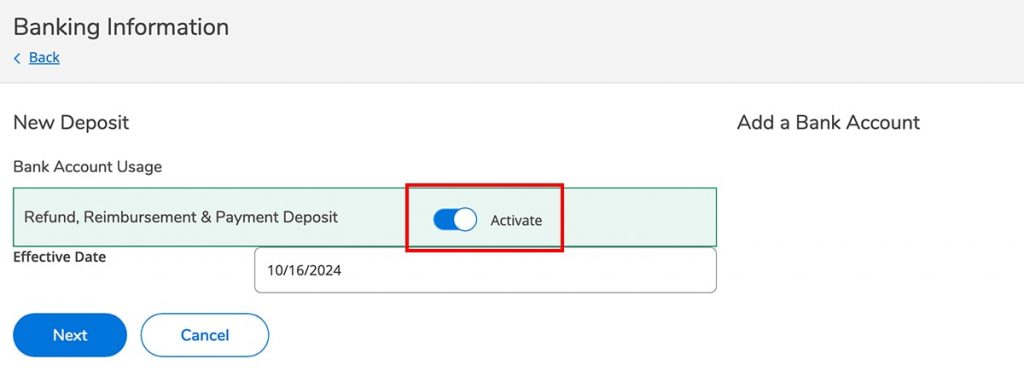
Fill in the boxes in the form, then press the Submit button.
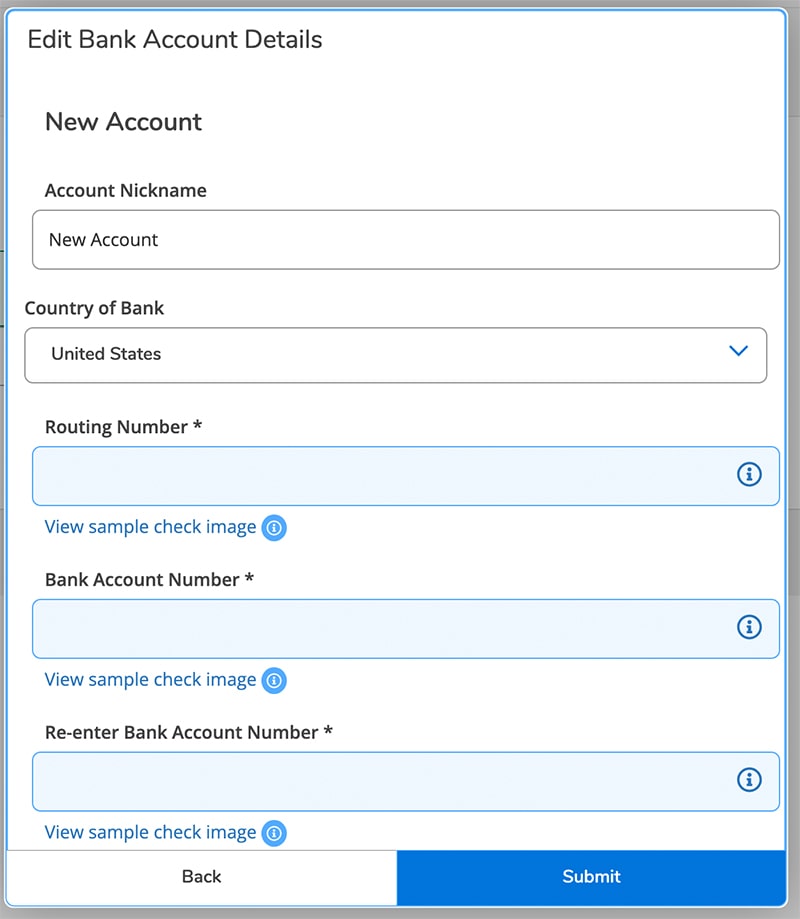
Once you have completed this process, the bank information provided will be sent to the bank for verification. If there are any issues with the bank information provided, the bank will contact Financial Services and our office will contact you.
Please allow up to two weeks for the verification process.
If there are any questions, Financial Services is always available to help with questions. Contact us by email at finserv@eastcentral.edu, or by phone at 636-584-6739.

