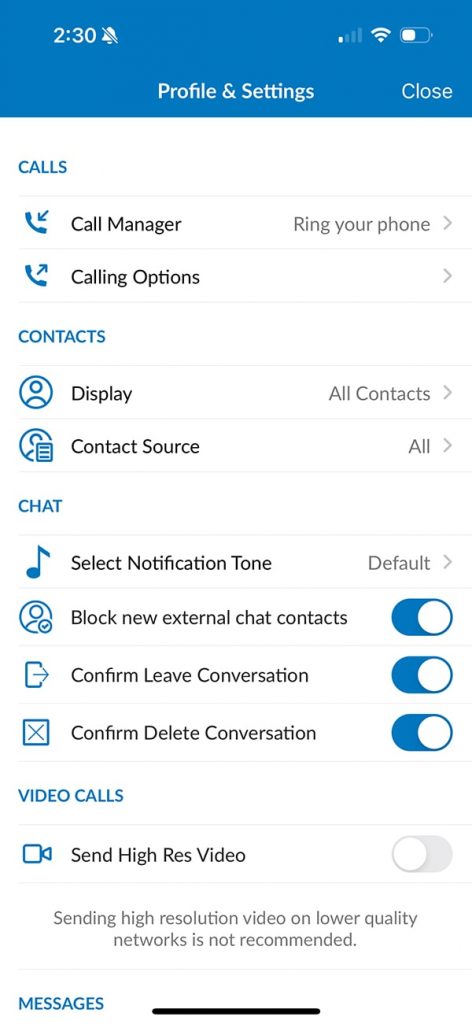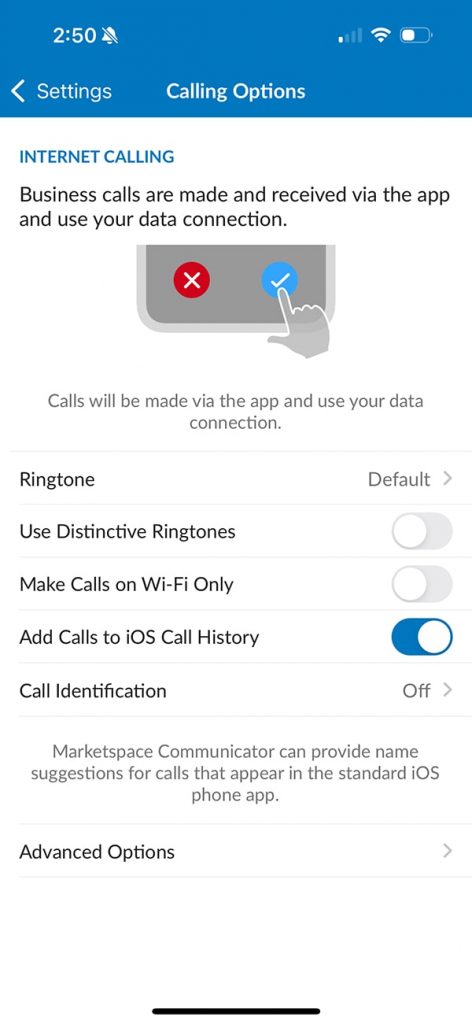Marketspace Communicator Phone App
With the Marketspace Communicator app on your phone, all calls you make and receive would be through your office number. Your personal cell number will not show up on caller ID.
To access please go to either the Google Play Store or Apple App Store (depending on whether you are Android or iOS) and download the Marketspace Communicator app. Once downloaded, open the app and put your full office phone number in the username field and then your CommPortal password and click log in. If you do not know your CommPortal password, please contact the helpdesk to get your password reset. Your original password for your CommPortal password is on the Sotel VoIPLINK Voice Quick Reference Guide, which was printed specifically for your phone account.
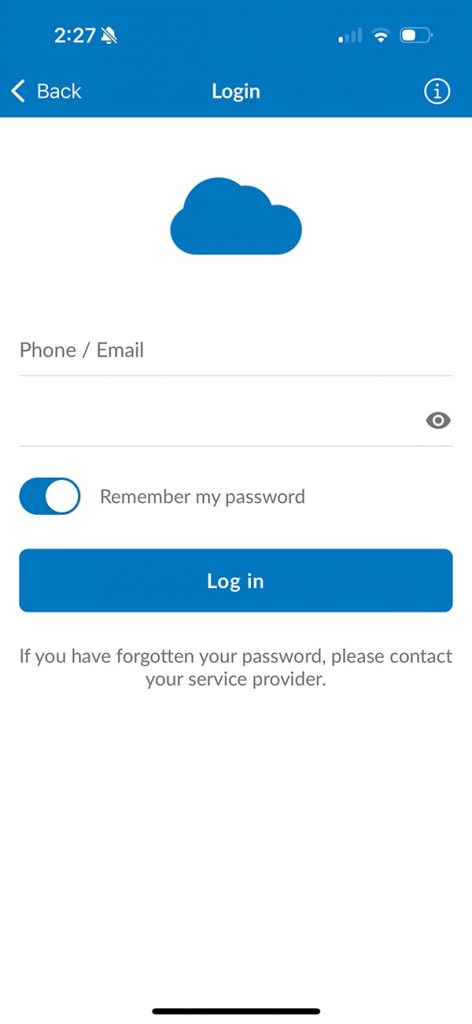
After you get through all the app permission questions, click on the Profile icon in the upper right corner.
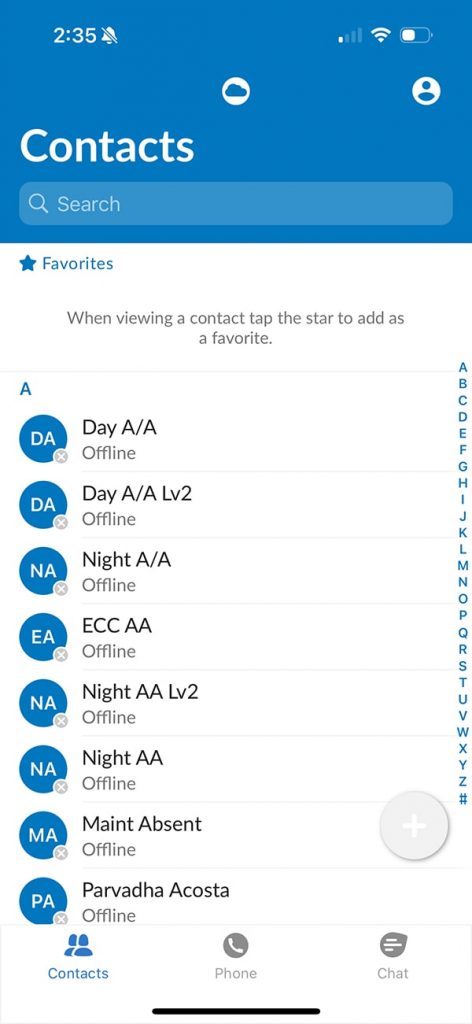
This will take you to the Profile & Settings screen, where you can change the call actions, using data or Wi-Fi, whether to share all phone contacts or just work contacts, and get transcriptions of your voicemails, change your password for the website and app.