How to print a roster from Self-Service
From the main Self-Service dashboard, choose the Faculty link to view courses.
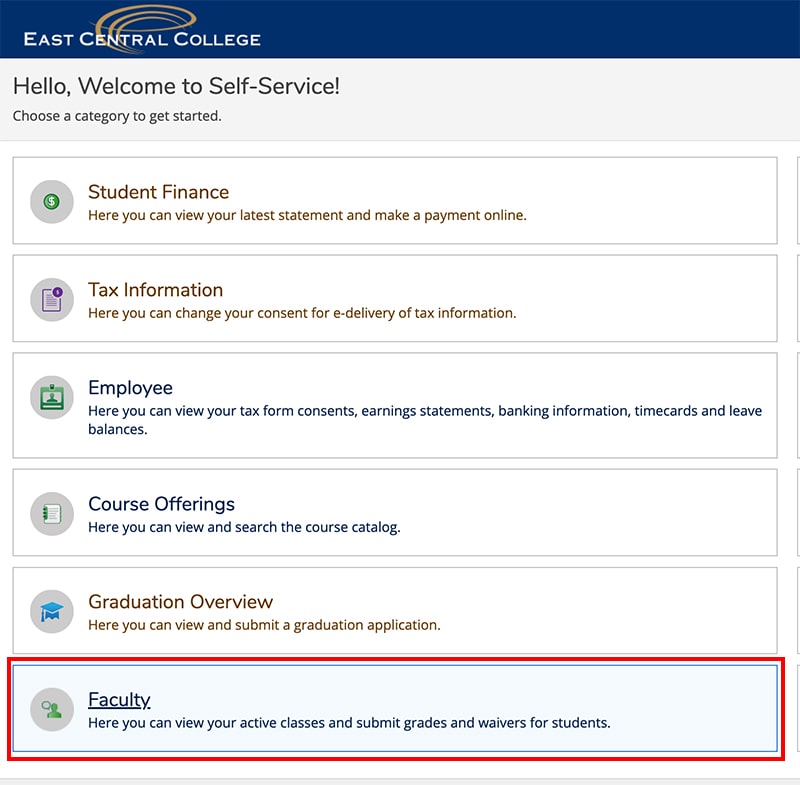
Select the course that you wish to view.
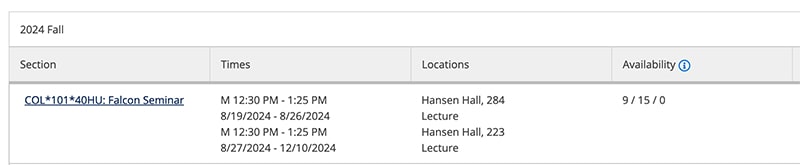
From the Roster tab, select Export > Download CSV

From the main Self-Service dashboard, choose the Faculty link to view courses.
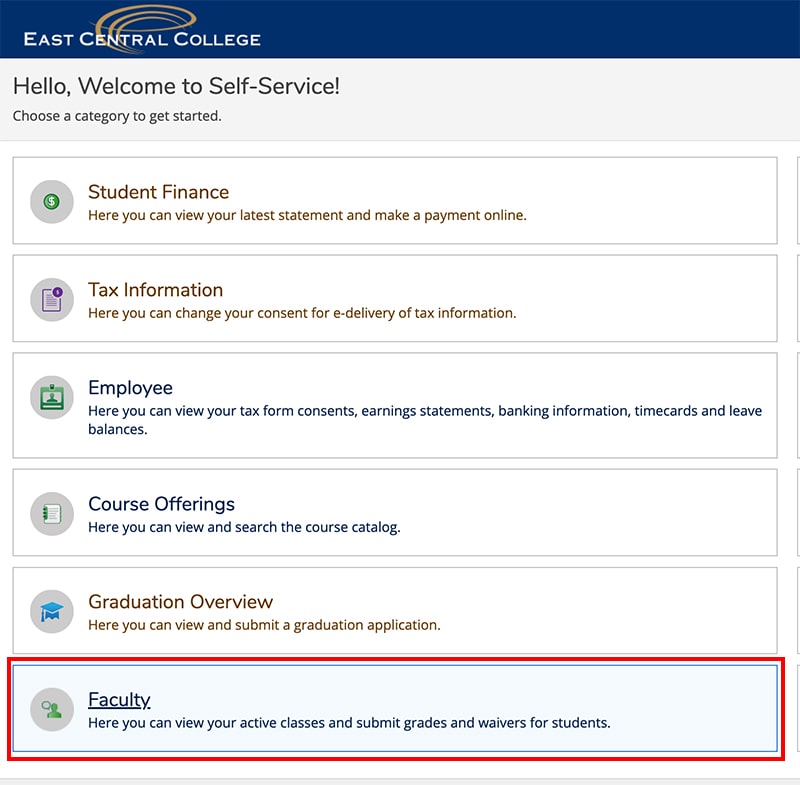
Select the course that you wish to view.
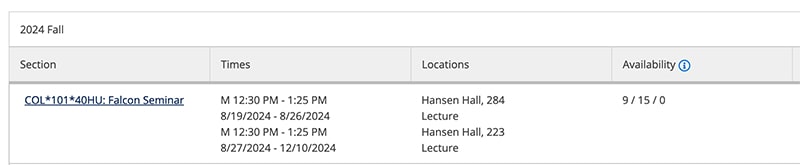
From the Roster tab, select Export > Download CSV
