MyECC Instructions
MyECC allows online access to your academic resources all in one place. Click the MyECC link located on ECC’s header navigation. On your first initial login, you must step through the startup screens after which you will land on your Home page. Your Home page will have many cards displayed to you. You can customize your Home page by adding, removing, and organizing cards that are important to you.
From your Home page, simple click on any card to gain access to that resource.
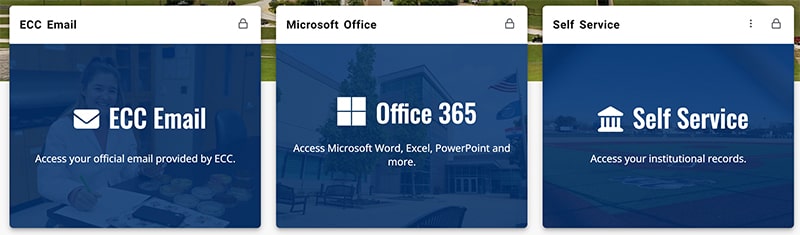
To remove a card from your Home page:
Click bookmark icon in the right corner of the card.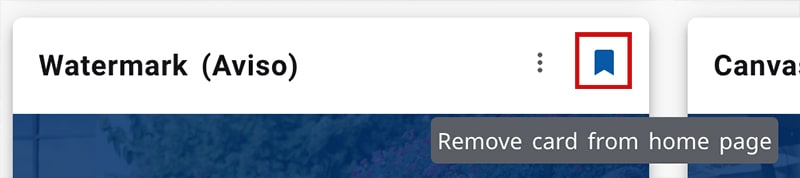
If the card is locked by the school, it cannot be removed from your Home page.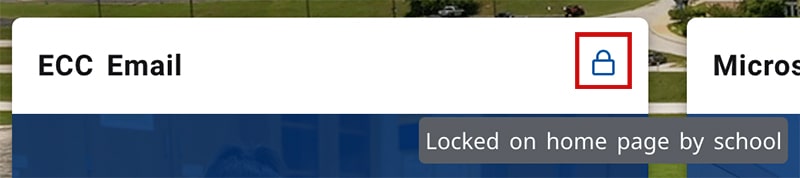
To rearrange cards on your Home page:
Click the top portion of the card and drag to another location on your Home page.
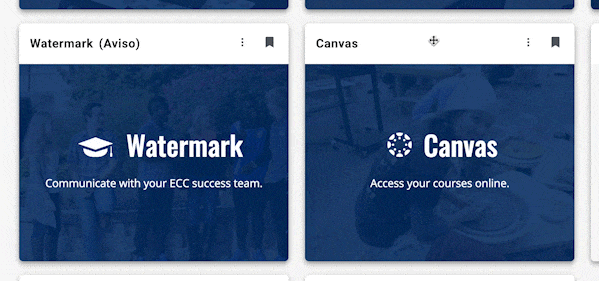
Note: you cannot move cards that are locked by your institution.
To find more cards or recover cards, use the Discover option.
Click on the 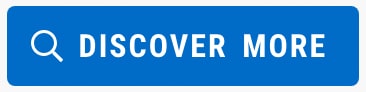 located at the bottom of your Home page or the
located at the bottom of your Home page or the 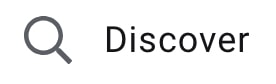 option from within the main menu which is located in the upper left hand side. You will know you are working in the Discover screen when you see the word Discover at the top of your screen.
option from within the main menu which is located in the upper left hand side. You will know you are working in the Discover screen when you see the word Discover at the top of your screen.

Once in the Discover screen, save cards to your Home page by clicking the bookmark icon in the right-hand corner of the card.
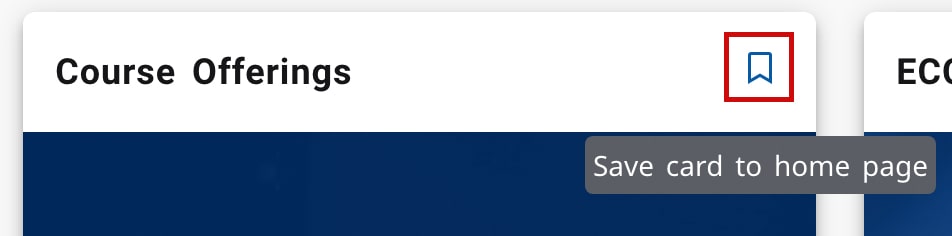
To access websites regularly that do not have a card:
Add them to the My Web Links card. Click the Add New Link button to add a new link. Then, you will title your link and add the URL.
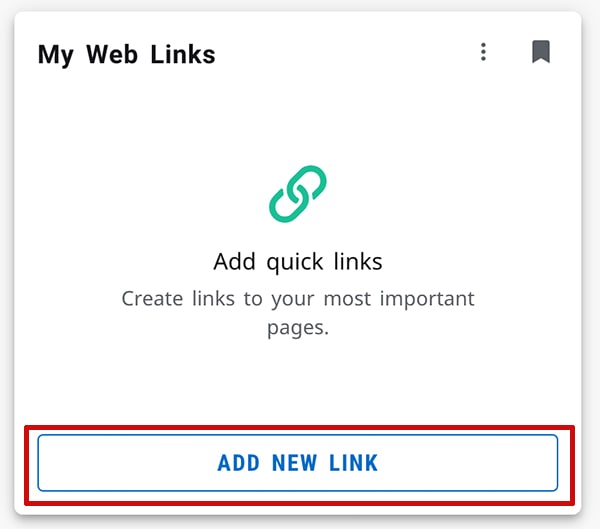
To create your own To-Do List:
On the To-Do List card, click the Add New Task button to add a new task.
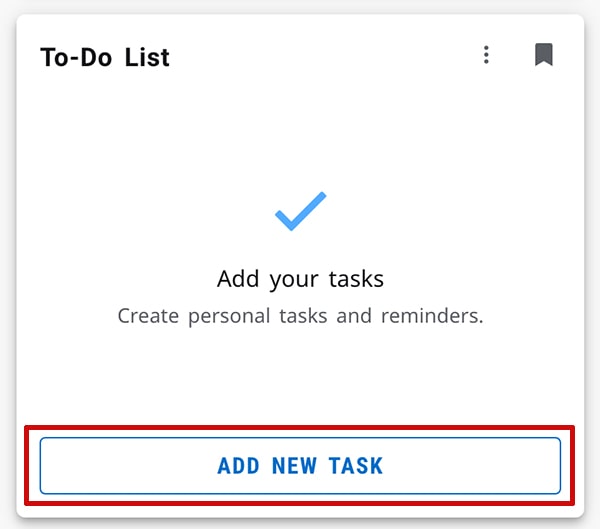
If you need assistance, please contact the IT Help Desk at 636-584-6738.

